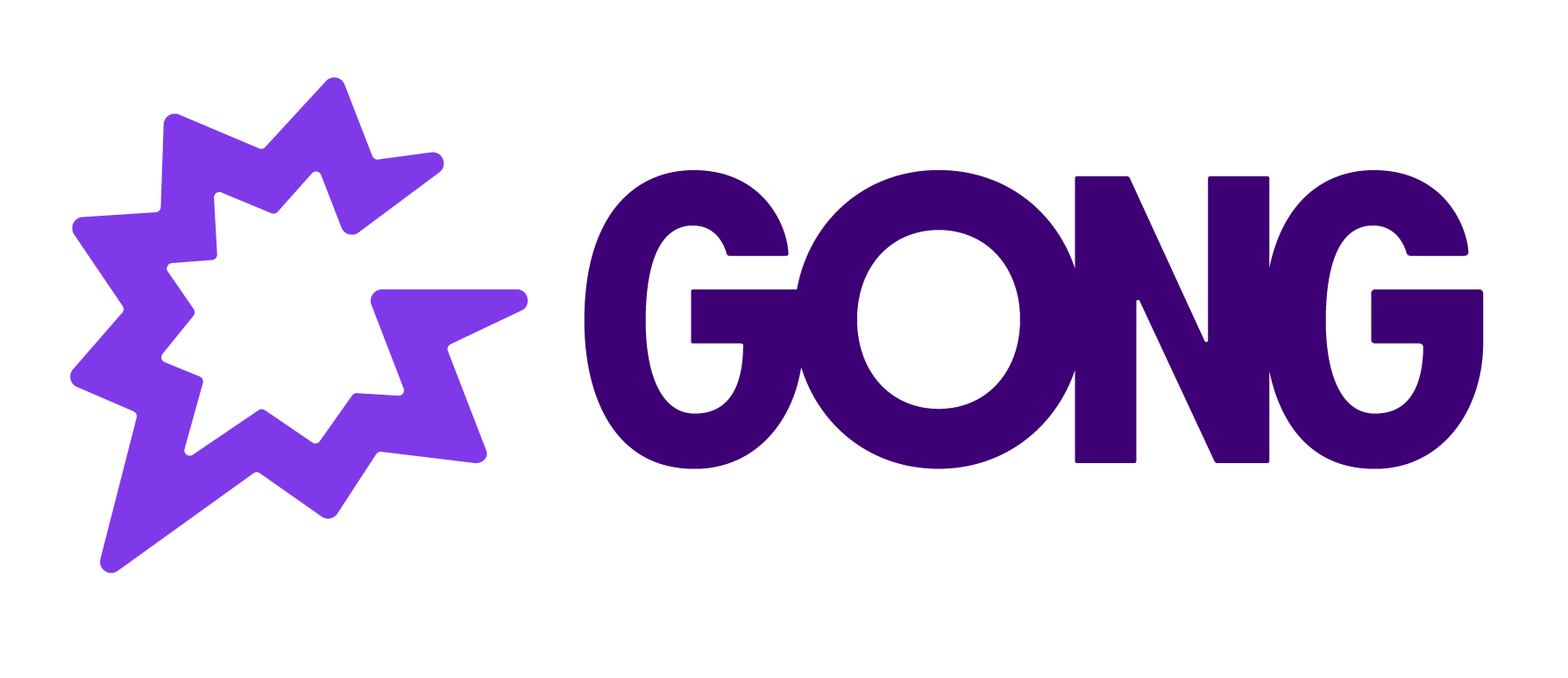You just enabled your Gong Consent Page, and now your Zoom Meetings require a passcode, but you don’t have one. No worries!
Once the Consent Page is enabled, Gong automatically generates a passcode even if one isn’t originally required according to the user settings. This initiates a new protocol that causes the passcode to be required.
As a workaround, simply enable the Zoom setting “Embed passcode in invite link for one-click join”. To do this, have your Zoom Admin follow the steps below:
-
Log in with a Zoom admin account.
-
On the left-hand menu, open Account Management → Account Settings.
-
Search for “Embed passcode…”.
-
Toggle “Embed passcode in invite link for one-click join” ON.
Note: For meetings that are already scheduled, you will need to generate a new consent link after changing the Zoom setting.
For more information, see the Zoom documentation for changing account settings.